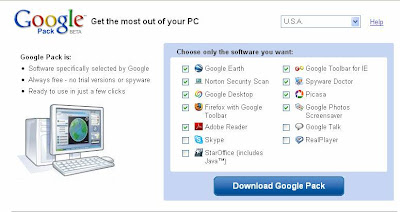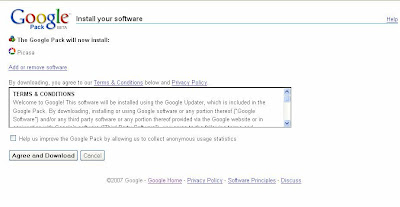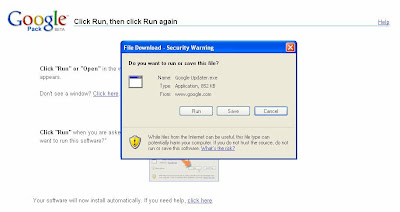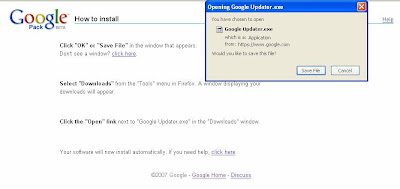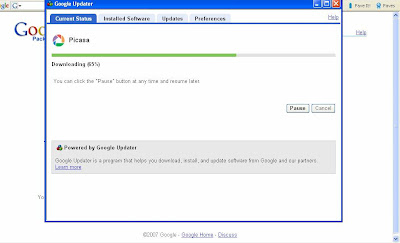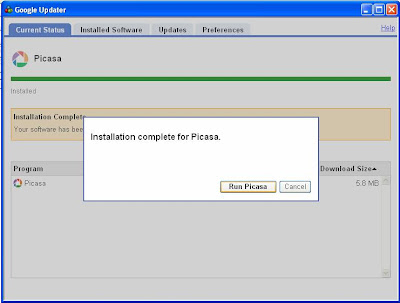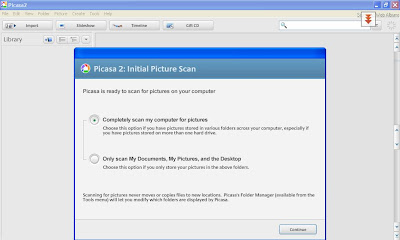Here I will explain to you the procedure of logging in to Picasa with the help of screenshots.
First, make sure you have installed Picasa. If not, do it now. If you do not know how to install Picasa, follow the instructions here. In case you find the screenshots are not clear to you, just click on them for a bigger view. Once you do this you will be able to download the free crochet patterns/books I have been talking about at the touch of a button.
Step 1 : You need to have a gmail account like yourname@gmail.com. If not, you can create one here.
First, make sure you have installed Picasa. If not, do it now. If you do not know how to install Picasa, follow the instructions here. In case you find the screenshots are not clear to you, just click on them for a bigger view. Once you do this you will be able to download the free crochet patterns/books I have been talking about at the touch of a button.
Step 1 : You need to have a gmail account like yourname@gmail.com. If not, you can create one here.
Step 2 : Now go to : http://picasaweb.google.com/. You will get a screen like below – On the right hand side enter your email id against “Email” and the password against “Password” . Then click on the “Sign in” button.
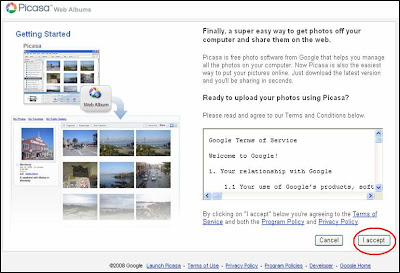
Step 4 : You will see a screen like below. At the right hand side you see a box containing “Community Photos”.
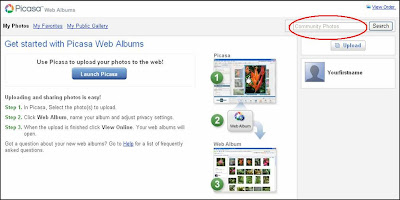
Step 5 : Enter “magic crochet” in double quotes as indicated and click on the “Search” button.(Later, after you have tried this out successfully you can check the comprehensive crochet magazines list from which you can use words or groups of words to search for picasa crochet patterns or pattern crochet picasa as some people search for).
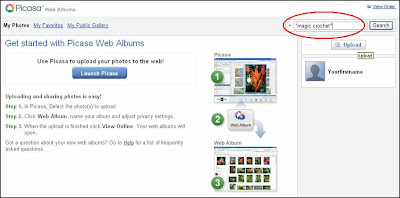
Step 6 : Your screen will now look like what you see below. These are pages from books/albums containing the phrase “magic crochet”. Read my post on how to search better to learn more about searching better on the Net. If you click on the individual pictures below it will take you to that page of a book/album and then you can go through all the pictures or go the full album. Alternatively, you can click on the name of the persons who have generously put up their photos for public view. (I do hope all my readers will reciprocate and upload and share their books online with those who have shared already, I think it’s only fair that we should be giving and not just taking).
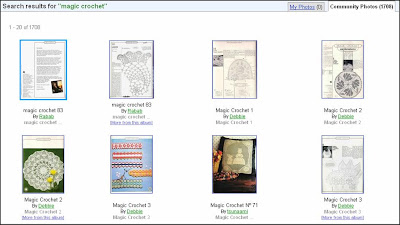
Step 7 : You could see something like this – here we have 3 issues of “Magic Crochet”.
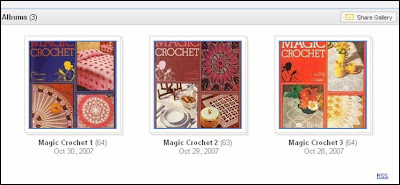
Step 8 : Click on any one of the albums – what you get below is all the pages of that particular book/album. Now saving these pages one by one would be a very tedious process but with Picasa it’s just a touch of the button. I presume you already have Picasa installed. If not, please check here : How to install Picasa. If Picasa is not installed on your computer, you will not see the “Download Album” link on the left side below the cover page of the album. If in spite of installing Picasa you do not get the download link(it might be grayed out), try restarting your PC after installing Picasa). It also gives you the number of photos the album contains and the size of the album in MB. Sometimes, if the number of MB is too small, the photos may be of low resolution and when you increase the size they get blurd and you cannot use them. Tip : Look for high resolution pictures. All you do now is click on the “Download Album” link.
A word of caution : internet users with a limited account please monitor your bandwidth usage so as not to exceed your maximum limit and get overcharged.
Step 9 : A Picasa window will popup as shown below – click on the “Download” button.
Step 10 : That’s it, you will see the progress as the pages get downloaded and then you can view the albums in Picasa. I hope you enjoyed going through my tutorial and managed to download the free crochet books. If this helped you, do leave a comment here. And spread the good word…. Don’t keep it to yourself. Send my blog link to all your friends!!!